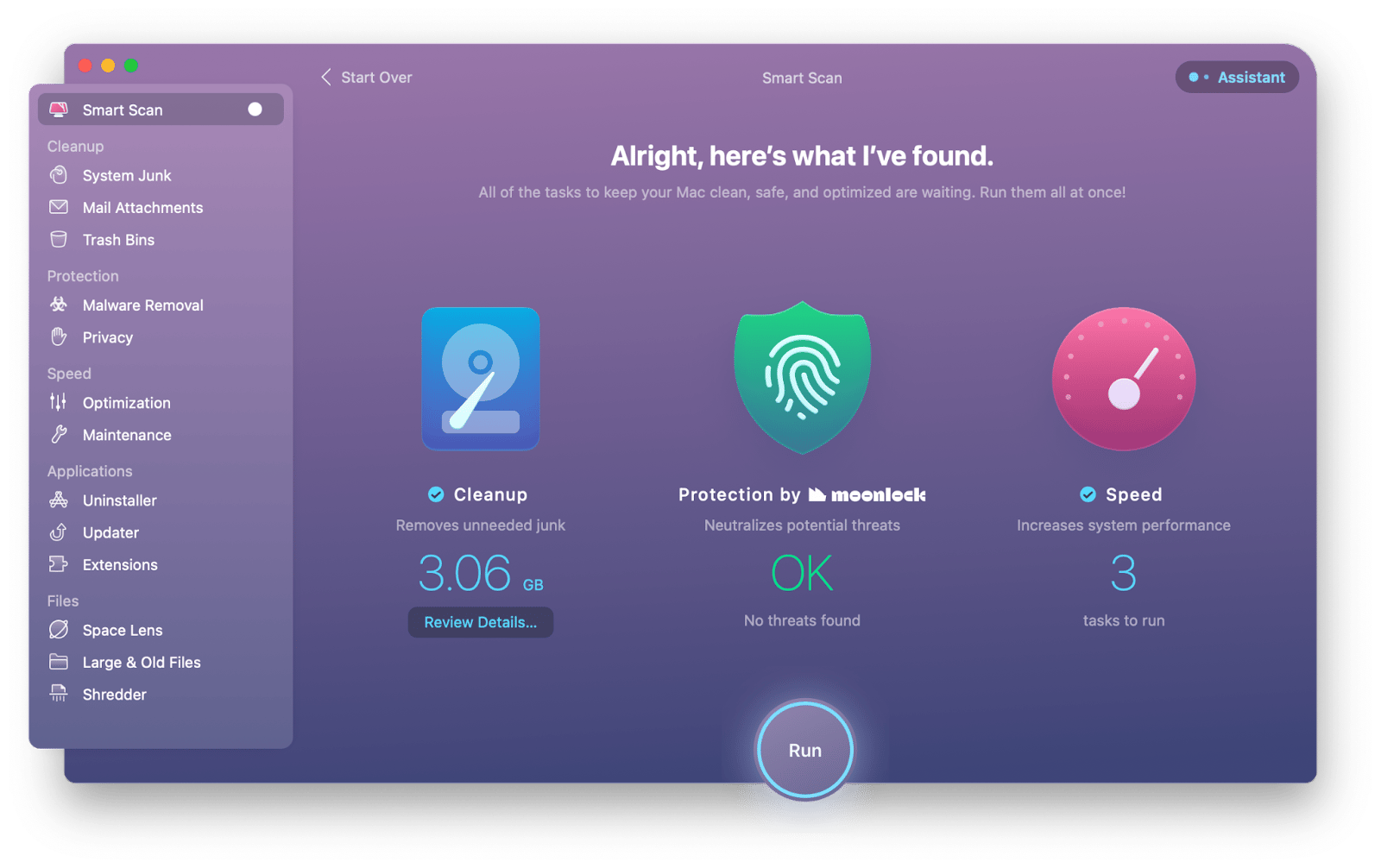Is your Mac running slower than usual? Are you constantly bombarded with notifications about low disk space? Over time, Macs, like any computer, accumulate unnecessary files, applications, and caches that can significantly impact performance․ This comprehensive guide provides a step-by-step approach to cleaning up your Mac, reclaiming valuable storage space, and restoring its optimal speed and efficiency․ Follow these easy instructions to breathe new life into your beloved Apple machine․
Why Clean Your Mac?
Regularly cleaning your Mac offers numerous benefits:
- Improved Performance: A clean Mac runs faster and smoother․
- Increased Storage Space: Reclaim valuable disk space by removing unnecessary files․
- Enhanced Security: Remove potentially harmful files and applications․
- Reduced Clutter: A clean and organized system is easier to navigate and use․
Step-by-Step Mac Cleanup Guide
1․ Empty the Trash
This is the simplest and often overlooked step․ Deleted files remain in the Trash until you manually empty it․
- Right-click the Trash icon in the Dock․
- Select “Empty Trash․”
- Confirm the action․
2․ Uninstall Unused Applications
Over time, you may accumulate applications you no longer use․ Uninstalling them frees up significant storage space․
- Open Finder and navigate to the “Applications” folder․
- Drag the application icon to the Trash․
- Empty the Trash․
3․ Remove Unnecessary Files and Folders
Manually review your Documents, Downloads, and other folders for files you no longer need․ Be cautious when deleting files, especially those you are unsure about․
4․ Clear Browser Cache and History
Your web browser stores temporary files and browsing history, which can accumulate over time and slow down performance․ Clear your browser’s cache, cookies, and history regularly․
Instructions vary depending on your browser (Safari, Chrome, Firefox, etc․)․ Consult your browser’s help documentation for specific instructions․
5․ Delete Large and Old Files
macOS has a built-in storage management tool that helps identify large and old files․ Use this tool to quickly find and delete files that are taking up excessive space․
- Click the Apple menu and select “About This Mac․”
- Click “Storage․”
- Click “Manage…”
- Review the recommendations and follow the instructions to optimize your storage․
6․ Clean Up System Junk Files
System junk files, such as temporary files, caches, and logs, can accumulate over time and slow down your Mac․ Consider using a reputable Mac cleaning utility to safely remove these files․
7․ Disable Startup Items
Some applications automatically launch when you start your Mac, which can slow down the startup process․ Disable unnecessary startup items to improve boot time․
- Go to System Preferences > Users & Groups․
- Select your user account․
- Click the “Login Items” tab․
- Select the items you want to disable and click the “-” button․
FAQ: Mac Cleanup
Q: How often should I clean my Mac?
A: Ideally, you should perform a basic cleanup (emptying the Trash, clearing browser cache) weekly․ A more thorough cleanup (uninstalling applications, removing large files) should be done monthly or quarterly, depending on your usage․
Q: Is it safe to use Mac cleaning utilities?
A: Yes, but choose reputable utilities from trusted developers․ Avoid downloading utilities from unknown sources, as they may contain malware․
Q: Can I manually delete system files?
A: It is generally not recommended to manually delete system files unless you are an experienced user․ Deleting critical system files can cause instability or even prevent your Mac from booting․
Q: How do I know if my Mac needs cleaning?
A: Signs that your Mac needs cleaning include slow performance, frequent crashes, low disk space warnings, and excessive fan noise․
Factoid: The Activity Monitor app (located in /Applications/Utilities) can help you identify processes that are consuming excessive CPU or memory, which can indicate potential problems or areas for optimization․
By following these steps, you can effectively clean up your Mac, reclaim valuable storage space, and restore its optimal performance․ Regular maintenance is key to keeping your Mac running smoothly for years to come․ Remember to back up your important data before performing any major cleanup operations․
Advanced Mac Optimization Techniques
Beyond the basic cleanup steps, there are more advanced techniques you can employ to further optimize your Mac’s performance and efficiency․ These techniques often involve deeper system modifications and require a greater understanding of macOS․
1․ Disk Defragmentation (SSD Considerations)
Traditional hard drives (HDDs) benefit from defragmentation, which reorganizes fragmented files to improve read/write speeds․ However, Solid State Drives (SSDs) do not require defragmentation․ In fact, defragmenting an SSD can shorten its lifespan․ macOS automatically optimizes SSDs, so no manual intervention is needed․
2․ Optimize Spotlight Indexing
Spotlight is macOS’s built-in search feature․ While incredibly useful, it can sometimes consume significant system resources, especially after a major update or when indexing a large volume of data․ You can optimize Spotlight indexing by excluding certain folders or file types from the index․
- Go to System Preferences > Spotlight․
- Click the “Privacy” tab․
- Drag folders you want to exclude to the list․
- Alternatively, click the “+” button to add folders․
3․ Manage Virtual Memory (Swap Space)
When your Mac runs out of physical RAM (Random Access Memory), it uses a portion of your hard drive as virtual memory (swap space)․ While this allows you to run more applications than your RAM would normally allow, it can significantly slow down performance․ Upgrading your RAM is the best solution, but you can also try to minimize swap usage by closing unnecessary applications and browser tabs․
4․ Check for Malware and Adware
Malware and adware can significantly impact your Mac’s performance and security․ Use a reputable anti-malware scanner to regularly check for and remove any malicious software․
5․ Update macOS and Applications
Software updates often include performance improvements and bug fixes․ Keep your macOS and applications up to date to ensure optimal performance and security․
Troubleshooting Common Mac Performance Issues
Sometimes, even after a thorough cleanup, your Mac may still experience performance issues․ Here are some common problems and potential solutions:
- Slow Startup: Check your login items and disable unnecessary applications that launch at startup․
- Application Freezes: Force quit the application and check for updates․ If the problem persists, consider reinstalling the application․
- High CPU Usage: Use Activity Monitor to identify processes consuming excessive CPU resources․ Close or uninstall problematic applications․
- Slow Internet Speed: Check your internet connection and router․ Clear your browser cache and disable unnecessary browser extensions․
- Overheating: Ensure your Mac has adequate ventilation․ Clean the vents to remove dust and debris․ Avoid running resource-intensive applications for extended periods․
Automating Mac Cleanup
While manual cleanup is effective, it can be time-consuming․ Consider using automation tools to schedule regular cleanup tasks․
- macOS Built-in Optimization: macOS offers some built-in optimization features, such as automatic storage management and optimized battery charging․ Explore these options in System Preferences․
- Third-Party Automation Tools: Several third-party applications can automate various cleanup tasks, such as emptying the Trash, clearing browser cache, and removing temporary files․ Research and choose a reputable tool that meets your needs․
This guide provides general information about cleaning up your Mac․ The specific steps and recommendations may vary depending on your macOS version and hardware configuration․ Always exercise caution when making changes to your system and back up your important data before performing any major cleanup operations․ The author and publisher are not responsible for any data loss or system damage resulting from following the instructions in this guide․