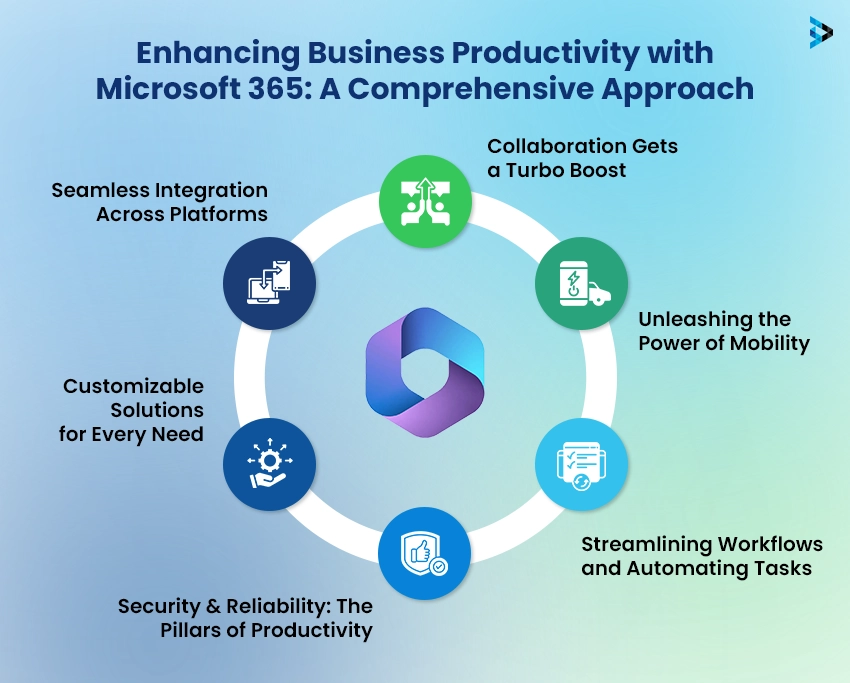Microsoft Office 365 is a powerful suite of tools, but its true potential is unlocked when integrated with other applications. These integrations streamline workflows, boost collaboration, and ultimately enhance productivity. Many users are unaware of the vast ecosystem of integrations available, missing out on significant efficiency gains. This article explores five highly productive integrations for Microsoft Office 365 that can transform the way you work and maximize the value of your subscription. Let’s dive into how these integrations can elevate your Microsoft Office 365 experience.
1. Trello: Project Management Powerhouse
Trello, a popular project management tool, seamlessly integrates with Microsoft Office 365 to keep your projects organized and on track. Imagine managing tasks, deadlines, and team communication all within a unified environment. This integration allows you to:
- Attach Office 365 files (Word documents, Excel spreadsheets, PowerPoint presentations) directly to Trello cards.
- Share Trello boards and cards with your Office 365 contacts.
- Receive notifications in Outlook for Trello activity.
By connecting Trello to Office 365, you eliminate the need to switch between applications, saving valuable time and reducing the risk of miscommunication.
2. Slack: Real-Time Communication Hub
Slack is a leading communication platform that enhances team collaboration. Integrating Slack with Microsoft Office 365 provides a central hub for all your communication needs. Key benefits include:
- Sharing Office 365 files directly within Slack channels.
- Starting Skype for Business meetings directly from Slack.
- Receiving notifications in Slack for Office 365 events, such as calendar reminders and email alerts.
This integration fosters a more connected and responsive work environment, enabling faster decision-making and improved team coordination.
3. Zoom: Seamless Video Conferencing
Zoom has become synonymous with video conferencing, and its integration with Microsoft Office 365 simplifies scheduling and joining meetings. This integration offers:
- Scheduling Zoom meetings directly from Outlook calendars.
- Adding Zoom meeting links to Outlook invitations.
- Joining Zoom meetings with a single click from Outlook.
The Zoom integration eliminates the hassle of manually creating and sharing meeting links, making virtual collaboration more efficient and accessible.
4. Salesforce: CRM Integration for Sales Teams
For sales teams, integrating Salesforce with Microsoft Office 365 is a game-changer. This integration streamlines sales processes and improves customer relationship management. Benefits include:
- Syncing contacts and calendars between Salesforce and Outlook.
- Tracking email correspondence with Salesforce records.
- Accessing Salesforce data directly from Outlook.
This integration provides sales professionals with a 360-degree view of their customers, enabling them to personalize interactions and close deals more effectively. This is a powerful way to leverage the power of both platforms.
5. Asana: Advanced Task Management
Asana offers a robust task management system that, when integrated with Microsoft Office 365, provides a comprehensive solution for managing projects and workflows. This integration allows you to:
- Create Asana tasks directly from Outlook emails.
- Attach Office 365 files to Asana tasks.
- Receive notifications in Outlook for Asana activity.
This integration ensures that all tasks are tracked and managed efficiently, improving team accountability and project outcomes. It’s a great way to keep everyone on the same page.
FAQ
Q: Are these integrations difficult to set up?
A: Most of these integrations are relatively easy to set up, often requiring just a few clicks to connect your accounts. Refer to the specific integration’s documentation for detailed instructions.
Q: Do these integrations cost extra?
A: Some integrations may require a subscription to the third-party service (e.g., Trello, Slack, Zoom, Salesforce, Asana) in addition to your Microsoft Office 365 subscription. Check the pricing plans for each service to determine the costs involved.
Q: Will these integrations slow down my Office 365 performance?
A: In most cases, these integrations should not significantly impact your Office 365 performance. However, it’s always a good idea to monitor your system resources after installing any new integration.
Beyond the Basics: Exploring Advanced Integration Options
While the five integrations highlighted above offer significant productivity gains, the world of Microsoft Office 365 integrations extends far beyond these popular choices. Consider exploring integrations tailored to specific industries or niche workflows. For example, legal professionals might benefit from integrations with document management systems like NetDocuments or iManage, while marketing teams could leverage integrations with marketing automation platforms like HubSpot or Marketo.
Custom Integrations: Tailoring Solutions to Your Needs
For organizations with unique requirements, custom integrations offer the ultimate flexibility. Using the Microsoft Graph API, developers can create custom integrations that connect Office 365 with virtually any other application or service. This allows you to build bespoke solutions that perfectly match your specific business processes.
Here’s a comparative table highlighting the key differences between pre-built and custom integrations:
| Feature | Pre-Built Integrations | Custom Integrations |
|---|---|---|
| Development Time | Minimal (typically just configuration) | Significant (requires coding and testing) |
| Cost | Often included with existing subscriptions | Can be expensive (requires developer resources) |
| Flexibility | Limited to the features offered by the integration | Highly flexible (can be tailored to specific needs) |
| Maintenance | Managed by the integration provider | Requires ongoing maintenance and updates |
Tips for Choosing the Right Integrations
With so many integration options available, it’s crucial to choose the right ones for your organization. Consider the following factors:
- Identify your pain points: What are the biggest challenges you face in your daily workflows?
- Define your goals: What do you hope to achieve by integrating Office 365 with other applications?
- Assess your budget: How much are you willing to spend on integrations?
- Evaluate security and compliance: Ensure that any integrations you choose meet your organization’s security and compliance requirements.
- Start small and iterate: Don’t try to implement too many integrations at once. Start with a few key integrations and gradually add more as needed.
The Future of Office 365 Integrations
The landscape of Office 365 integrations is constantly evolving. Microsoft is continuously adding new features and capabilities to the Microsoft Graph API, making it easier for developers to build innovative integrations. Expect to see even more sophisticated and seamless integrations in the future, powered by artificial intelligence and machine learning. These advancements will further enhance productivity and collaboration, transforming the way we work with Office 365. The future looks bright for those seeking to maximize the potential of their Microsoft Office 365 environment through strategic integrations.