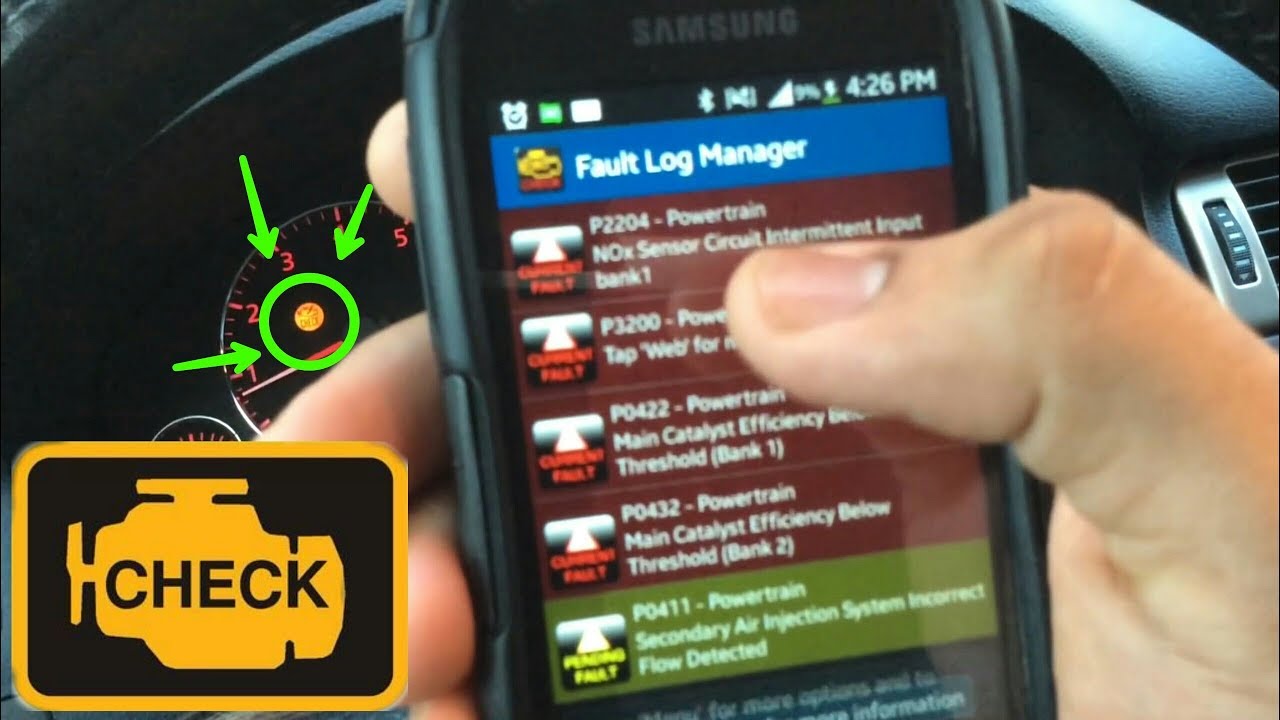The Torque app is an invaluable tool for car enthusiasts and everyday drivers alike, providing real-time data and diagnostic information about your vehicle. However, like any software, the Torque app can sometimes encounter glitches or require a fresh start. Understanding how to reset your Torque app for your car can resolve performance issues, clear outdated data, and ensure accurate readings. This guide will walk you through the various methods to reset your Torque app, ensuring you get the most out of this powerful diagnostic tool. We’ll cover everything from clearing data within the app to completely reinstalling it.
Understanding Why You Might Need to Reset Torque
Before diving into the how-to, let’s explore some common reasons why you might need to reset your Torque app:
- Incorrect Data Readings: If you’re seeing inaccurate or inconsistent data, a reset can often resolve the issue.
- Connection Problems: Difficulty connecting to your OBD2 adapter might indicate a need for a reset.
- App Freezing or Crashing: Frequent crashes or freezes can be fixed by clearing the app’s cache and data.
- New Vehicle Setup: When switching the app to a different vehicle, a reset ensures you’re starting with a clean slate.
Methods for Resetting Your Torque App
There are several ways to reset your Torque app, ranging from simple data clearing to a complete reinstallation. Choose the method that best suits your needs.
1. Clearing App Cache and Data (Recommended First Step)
This is the least invasive method and often resolves many common issues. Here’s how to do it on Android:
- Go to your device’s Settings.
- Navigate to Apps or Application Manager (the exact wording may vary depending on your device).
- Find and select the Torque app.
- Tap on Storage.
- Tap on Clear Cache.
- Tap on Clear Data. Warning: This will delete your saved settings and configurations.
After clearing the cache and data, restart the Torque app and reconfigure your settings. This often resolves connection issues and data inaccuracies.
2. Reinstalling the Torque App
If clearing the cache and data doesn’t work, a complete reinstallation might be necessary. This ensures you have the latest version of the app and eliminates any corrupted files.
- Uninstall the Torque app from your device.
- Restart your device.
- Go to the Google Play Store and search for “Torque Pro” or “Torque Lite” (depending on which version you use).
- Install the app.
- Open the app and reconfigure your settings.
3. Resetting Your OBD2 Adapter
Sometimes, the issue isn’t with the Torque app itself, but with the OBD2 adapter. Try these steps:
- Unplug the OBD2 adapter from your vehicle’s OBD2 port.
- Wait for 30 seconds.
- Plug the adapter back in.
- Restart the Torque app.
If the adapter has a reset button, you can also try pressing it. Consult your adapter’s manual for specific instructions.
Troubleshooting Common Issues After Resetting
Even after resetting, you might encounter some issues. Here are a few common problems and their solutions:
- Unable to Connect to OBD2 Adapter: Ensure Bluetooth is enabled on your device and that the adapter is properly paired.
- Incorrect PID Readings: Double-check your PID settings and ensure they are compatible with your vehicle.
- App Still Crashing: If the app continues to crash, consider contacting the Torque app developer for support.
FAQ: Resetting Your Torque App
Here are some frequently asked questions about resetting the Torque app:
- Q: Will resetting the app delete my saved logs?
A: Yes, clearing the app’s data will delete your saved logs and configurations. - Q: Do I need to pay again if I reinstall the Torque Pro version?
A: No, as long as you use the same Google account you used to purchase the app, you can reinstall it without paying again. - Q: How often should I reset the Torque app?
A: Only reset the app when you encounter issues or need to start with a clean slate. There’s no need to reset it regularly.
Advanced Torque App Configuration After Reset
Once you’ve successfully reset your Torque app, taking the time to properly configure it is crucial for optimal performance. This involves setting up your vehicle profile, selecting the correct OBD2 adapter, and customizing the display to show the data that’s most relevant to you.
Setting Up Your Vehicle Profile
The Torque app needs accurate information about your vehicle to provide the most precise readings. Here’s how to set up your vehicle profile:
- Open the Torque app and go to Settings.
- Navigate to Vehicle Profile.
- Enter your vehicle’s make, model, year, engine size, and fuel type.
- Specify the weight of your vehicle for more accurate performance calculations.
- Save the profile.
Accurate vehicle information ensures that the Torque app can correctly interpret the data from your OBD2 adapter.
Selecting the Correct OBD2 Adapter
The Torque app supports a wide range of OBD2 adapters. Choosing the right one and configuring it correctly is essential for a stable connection.
- Go to Settings and navigate to OBD2 Adapter Settings.
- Select your adapter type from the list. If your adapter isn’t listed, choose “Automatic”.
- Configure the connection type (usually Bluetooth).
- Test the connection to ensure the app can communicate with the adapter.
If you’re experiencing connection issues, try a different adapter or consult the Torque app’s documentation for troubleshooting tips.
Customizing Your Display
One of the most powerful features of the Torque app is its ability to customize the display to show the data you’re most interested in. You can create custom dashboards with gauges, graphs, and other visual representations of your vehicle’s performance.
- Go to the main screen of the Torque app.
- Tap and hold on an empty space to add a new display.
- Choose the type of display you want to add (e.g., gauge, graph, digital display).
- Select the PID (Parameter ID) you want to monitor (e.g., engine coolant temperature, RPM, speed).
- Customize the appearance of the display to your liking.
Experiment with different display types and PIDs to create a dashboard that provides the information you need at a glance.
Leveraging Torque App’s Advanced Features
Beyond basic diagnostics, the Torque app offers a range of advanced features that can help you monitor your vehicle’s performance and identify potential problems.
- Fault Code Reading and Clearing: The Torque app can read diagnostic trouble codes (DTCs) and clear them after repairs.
- Real-Time Performance Monitoring: Track parameters like horsepower, torque, and fuel economy in real-time.
- Data Logging: Record data logs for later analysis, allowing you to identify trends and diagnose intermittent problems.
- GPS Tracking: Track your vehicle’s location and speed using GPS.
By mastering these advanced features, you can unlock the full potential of the Torque app and gain a deeper understanding of your vehicle’s performance.
Ultimately, the process of learning how to reset your Torque app and properly configure it is an investment in your vehicle’s health and your own peace of mind. With a little patience and experimentation, you can harness the power of this diagnostic tool to keep your car running smoothly for years to come. Remember to always consult your vehicle’s owner’s manual and a qualified mechanic for any serious repairs or diagnostic concerns.